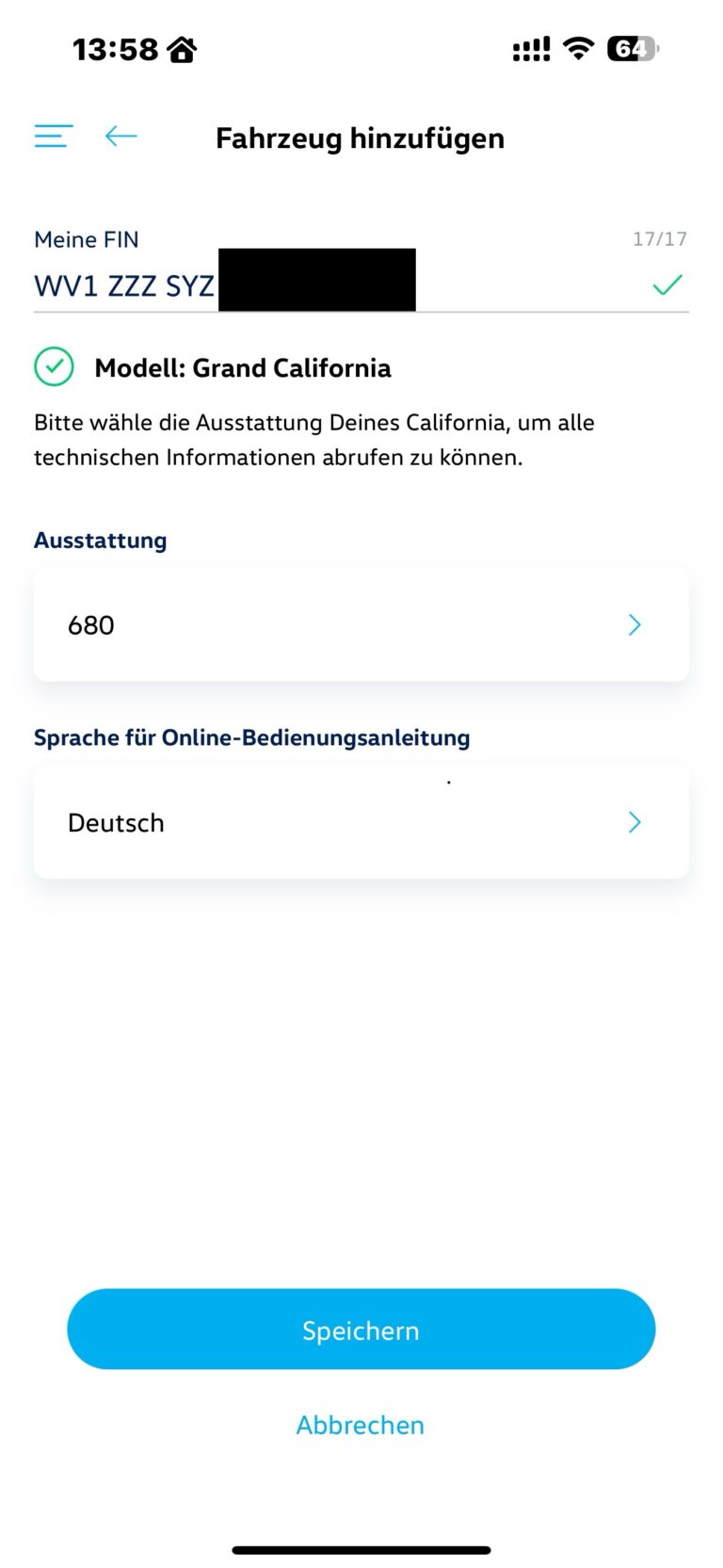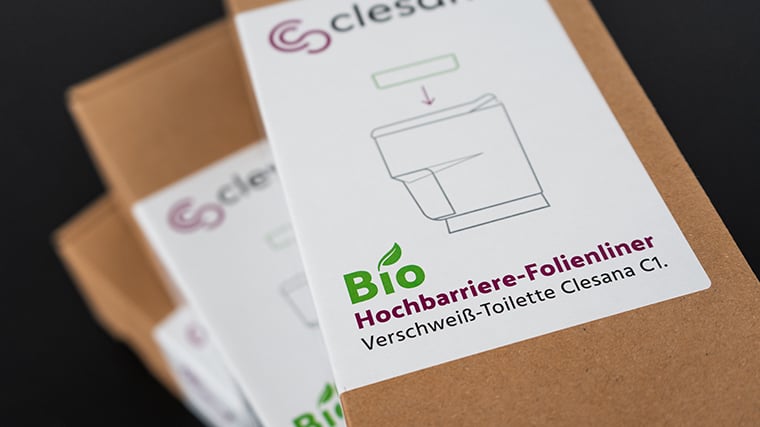In the past, it was common to receive a whole series of printed instruction manuals when buying a car or motorhome. This meant that you always had a reliable “reference book” to hand, which you could quickly consult if anything was unclear.
However, the world has changed and more and more things have been migrating to smartphones for years – including most instruction manuals. Personally, I find this extremely practical, as I always have my phone in my pocket and can quickly and easily search for the information I need.
The Grand California is still delivered directly from the factory to the customer with various printed instructions. For example, there are documents for the stove, the awning, the gas system and the heating. However, most of the instructions end up in a drawer and are never taken out again – even if the vehicle is later sold.
The next owner then often lacks these documents, which can be problematic, especially if they are unsure how to handle the systems.
Fortunately, we can pick up where we left off 🥳
These days, almost everyone has a smartphone or at least access to a computer with an internet connection. If this is not the case, it is highly likely that the person knows someone who has one. And if even that is not the case, this person will probably not read this blog 😅 – and therefore never find my “how-to guide”.
California App
Volkswagen has been offering a completely revised California App since last year. Owners can find everything they need to know about their vehicle there. We reported on the great how-to videos almost exactly a year ago:
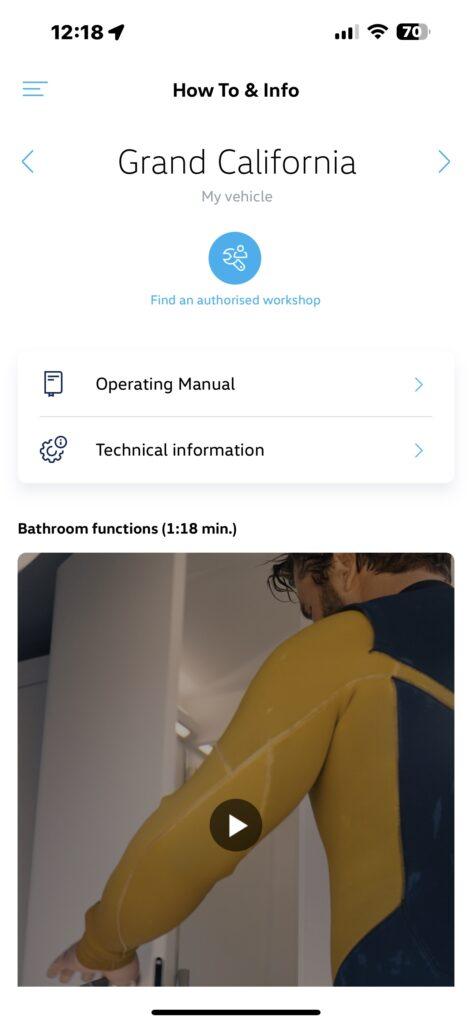
Update for the California on Tour App
Volkswagen’s California on Tour app has been enhanced with how-to videos. Learn how to get the most out of your vehicle. Download now for free!
Operating instructions
Within the California app, you can easily access the operating instructions for your vehicle. Proceed as follows:
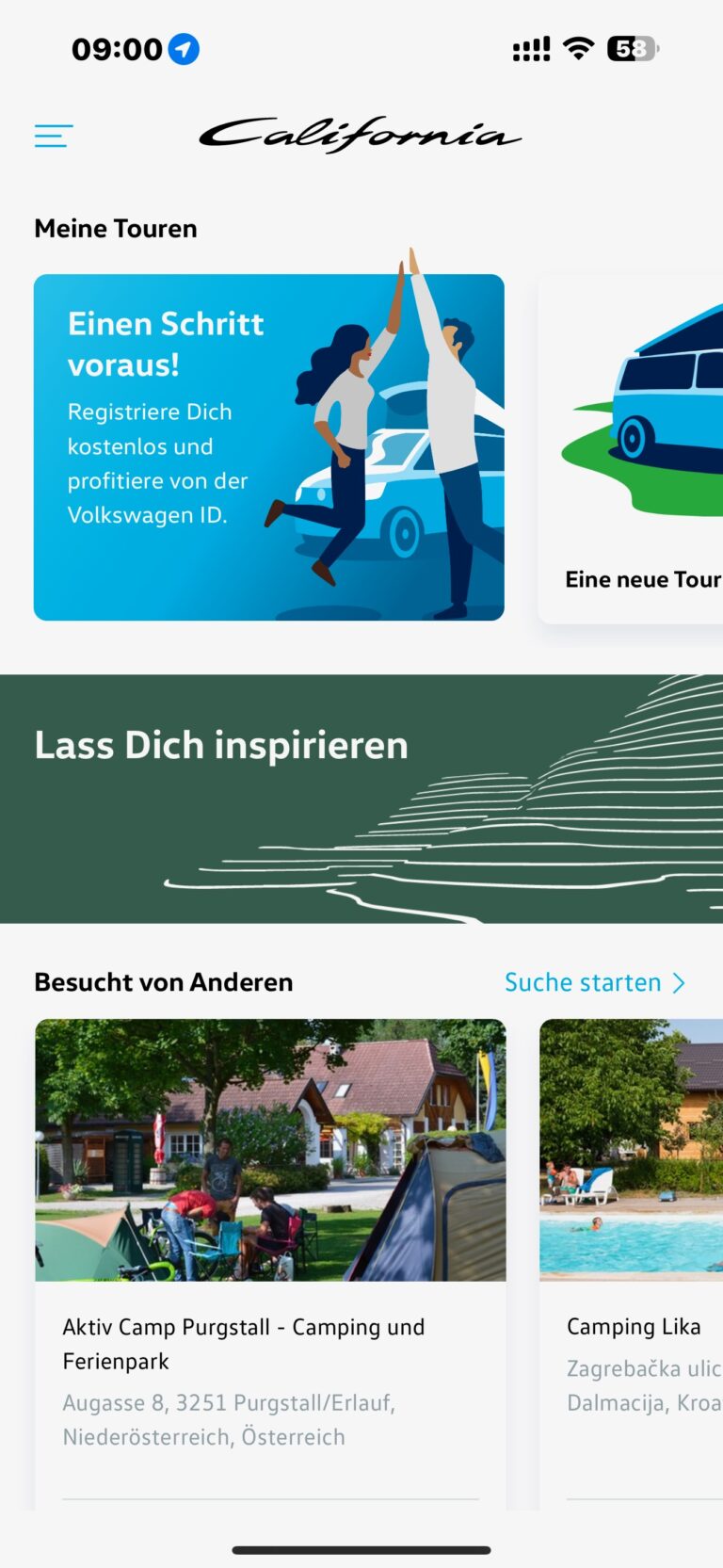
App setup
Once you have downloaded the app from the Apple App Store or Google Play Store, the first step is to enter your vehicle’s VIN in the app.

To do this, click on the hamburger menu (the three lines at the top left) within the app and then select “Settings”.
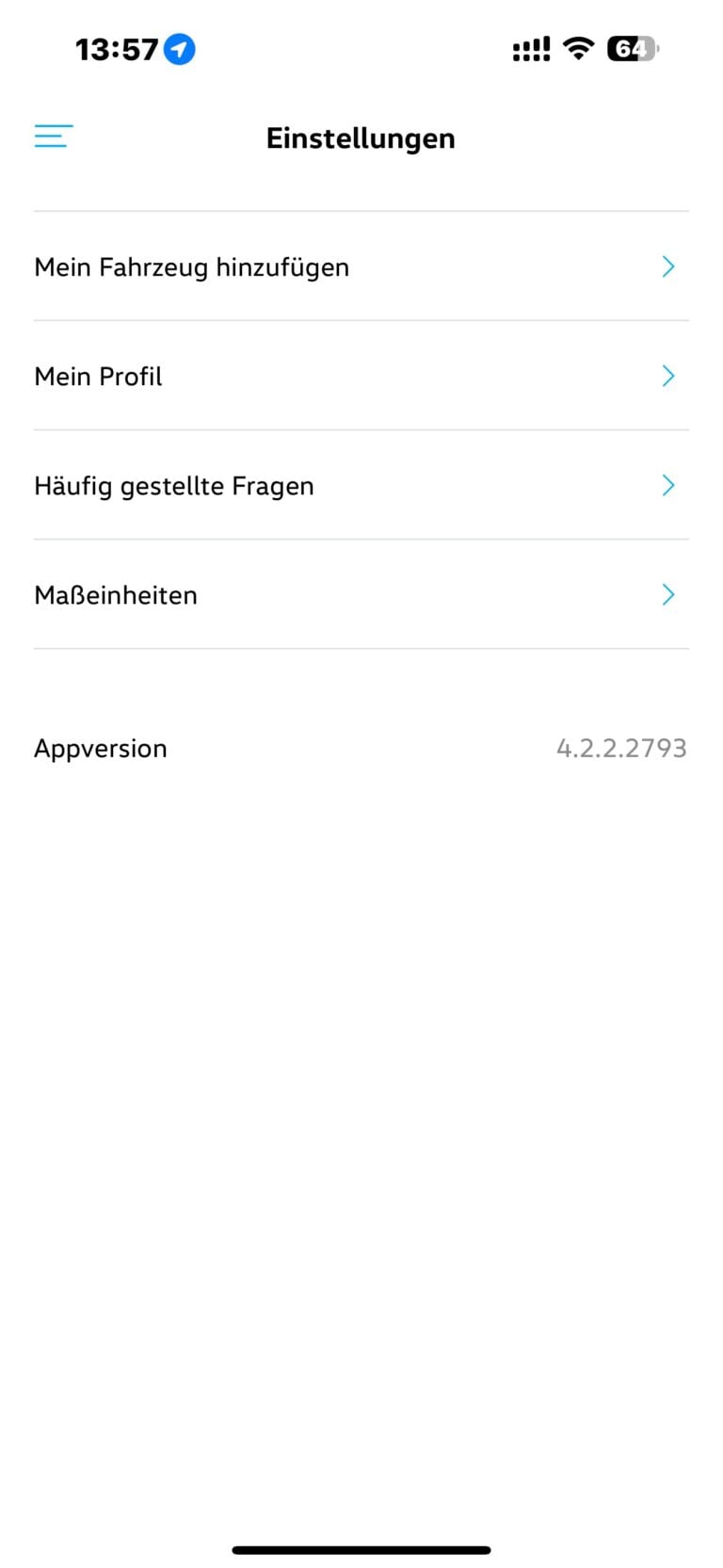
Now select “Add my vehicle”.
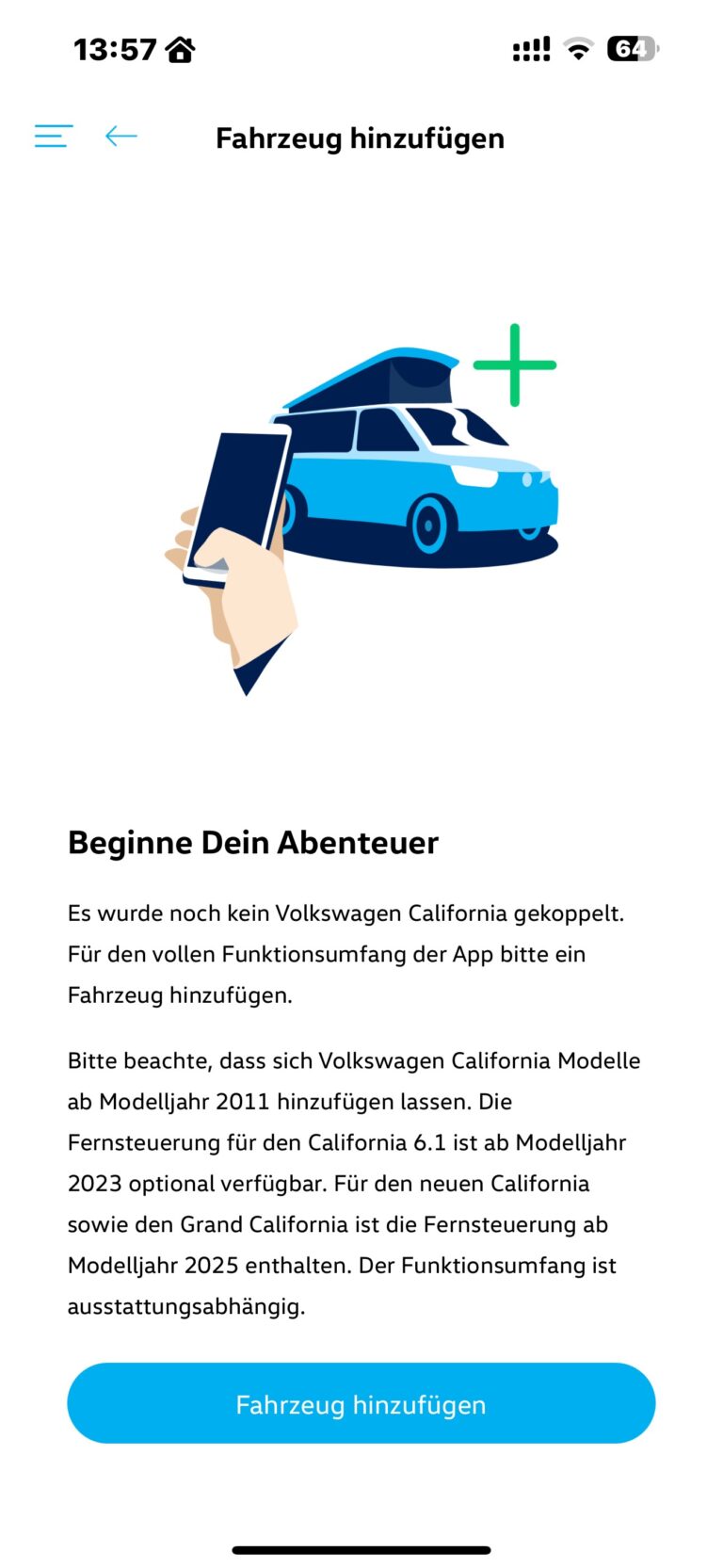
After you have pressed the “Add vehicle” button, the app prompts you to enter the VIN (chassis number) of your Cali. You can find this in the vehicle registration document or, as described in the app, on the windshield.

The app now automatically determines which vehicle it is.